Create Storage
How to Create an Azure Storage Account
A storage account is an Azure Resource Manager resource. All extracted data using Microsoft Graph API for Revopy App is preprocessed and stored in this Storage Account which fully controlled by the user.
1. Sign in to the Azure Portal
Go to https://portal.azure.com and sign in with your Azure credentials.
2. Create a Storage Account
- In the left-hand menu, click on "Storage accounts"
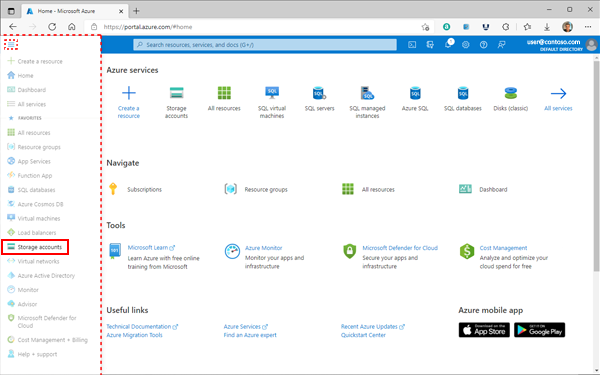
- Click “+ Create” at the top
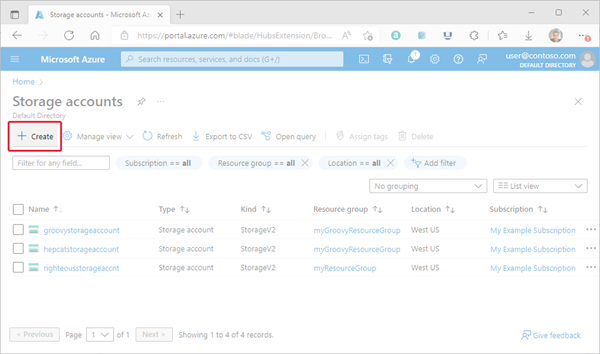
3. Basics Tab
- Subscription: Select your Azure subscription
- Resource Group: Select an existing one or click “Create new”
- Storage account name: Enter a unique name (lowercase letters and numbers only)
- Region: Choose the region closest to your users
- Performance: Standard (default)
Click “Next” or “Review + create”
4. Configure Advanced Settings
You should enable allow public access so that Revopy application can access this storge account.
5. Review and Create
- Click “Review + create”
- After validation, click “Create”
info
For more information visit Here.